CamHack 3.0
(Scroll down for English version)
Aviso: Este tutorial foi testado em alguns computadores, funcionando na perfeição. Cada utilizador estará a instalar o programa por sua conta e risco. Não nos responsabilizamos por problemas que possam ocorrer com a instalação deste programa.
O CamHack é um pequeno aplicativo, que permite ajustar a posição da câmara, permitindo uma maior imersão no jogo.
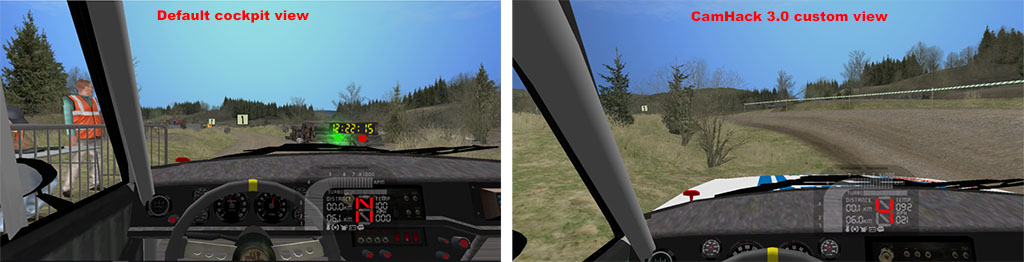
Instalar e configurar o CamHack:
1. Fazer o download do Camhack e extrair o conteúdo do ficheiro para uma pasta qualquer.
2. Para o CamHack funcionar em versões do windows mais recentes é necessário fazer o seguinte processo:
a) Fazer download do ficheiro dx8vb.dll;
b) Colar o ficheiro em:
"C:\\Windows\system32" (para sistemas de 32bits) ou em
"C:\\Windows\sysWOW64" (para PC the 64 bits).
c) Abrir a linha de comandos em modo administrador, e digitar:
%windir%\System32\regsvr32.exe /i Dx8vb.dll (para sistemas de 32 bits), ou
%windir%\SysWoW64\regsvr32.exe /i Dx8vb.dll (para sistemas de 64 bits).
3. De seguida podemos abrir o CamHack, e configurar as teclas desejadas para a aplicação. Convém definir teclas para mover o posicionamento da câmara para a frente, para trás, para cima e para baixo.
Usar o CamHack:
1. Para o Camhack funcionar, é necessário abrir a aplicação antes de iniciar o jogo.
2. Depois de iniciar o jogo, ao entrar para uma PEC, carregar na tecla definida para ligar o Camhack (por padrão está definida a tecla *). Para voltar às câmaras padrão do RBR, basta desligar o CamHack (tecla "/" por defeito).
3. De seguida, colocar a câmera na posição pretendida, movendo a mesma para a frente, para trás, para cima ou para baixo.
4. Gravar a posição da câmara, carregando nas teclas Ctr+"Número". Cada número corresponde a um slot para gravar a posição da câmara.
5. Carregando nas teclas de numero, recuperamos a posição da câmara guardada na respectiva posição.
Installing e configuring CamHack:
Warning: This tutorial was tested in a few computers and worked flawlessly. Each user will be installing the software at is own risk. We won't be liable for any problems that may occur with the installation of the software.
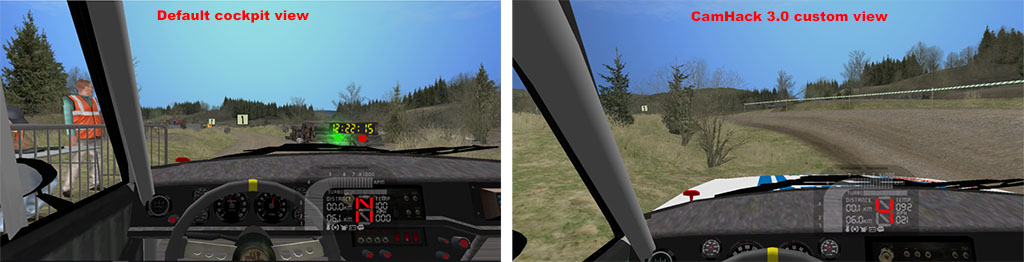
CamHack is a small program that allows you to move the camera to a position of you liking, giving you a much better imersion on track. It is a little tricky to install, just follow the next steps.
1. Download Camhack and extract the .zip content to a folder of your liking.
2. So Camhack can run in more recent Operating Systems, you will have to follow the next steps:
a) Download dx8vb.dll file;
b) Paste the file in:
"C:\\Windows\system32" (in 32 bits computers) or
"C:\\Windows\sysWOW64" (in 64 bits computers).
c) Open cmd.exe in administrator mode, and write down:
%windir%\System32\regsvr32.exe /i Dx8vb.dll (for 32 bits computers),
or %windir%\SysWoW64\regsvr32.exe /i Dx8vb.dll (for 64 bits PC's).
3. Next you can open CamHack, and configure the desired keys for the program. Be sure to set keys to move the cam up, down, front and back.
Using CamHack
1. Start CamHack before running RBR (minimise CamHack).
2. When entereing a Rally stage, hit the key to enable CamHack (it's * by default). To go back to RBR standard views, just disable CamHack ("/" key by default).
3. Next, make sure you are in one of the two cockpit views, and adjust the câmera position by moving the camera back, forwards, up, down.
4. When you get the camera to a position you like, save that position by hitting the "left ctr" + a number key. Each number will save the camera position to a diferent slot. When you want to return to a saved camera position, just press the number key you assigned (this will only work if you have the Camhack running, and it is enabled by hitting the * key).
5. Next, just drive to the stage avoid the roadside trees.
Aviso: Este tutorial foi testado em alguns computadores, funcionando na perfeição. Cada utilizador estará a instalar o programa por sua conta e risco. Não nos responsabilizamos por problemas que possam ocorrer com a instalação deste programa.
O CamHack é um pequeno aplicativo, que permite ajustar a posição da câmara, permitindo uma maior imersão no jogo.
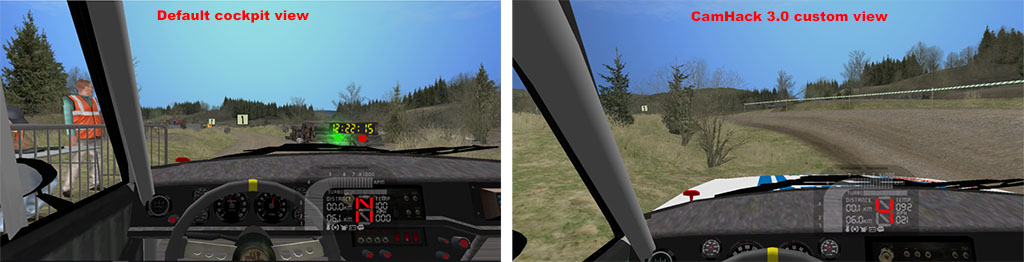
1. Fazer o download do Camhack e extrair o conteúdo do ficheiro para uma pasta qualquer.
2. Para o CamHack funcionar em versões do windows mais recentes é necessário fazer o seguinte processo:
b) Colar o ficheiro em:
"C:\\Windows\system32" (para sistemas de 32bits) ou em
"C:\\Windows\sysWOW64" (para PC the 64 bits).
c) Abrir a linha de comandos em modo administrador, e digitar:
%windir%\System32\regsvr32.exe /i Dx8vb.dll (para sistemas de 32 bits), ou
%windir%\SysWoW64\regsvr32.exe /i Dx8vb.dll (para sistemas de 64 bits).
3. De seguida podemos abrir o CamHack, e configurar as teclas desejadas para a aplicação. Convém definir teclas para mover o posicionamento da câmara para a frente, para trás, para cima e para baixo.
Usar o CamHack:
1. Para o Camhack funcionar, é necessário abrir a aplicação antes de iniciar o jogo.
2. Depois de iniciar o jogo, ao entrar para uma PEC, carregar na tecla definida para ligar o Camhack (por padrão está definida a tecla *). Para voltar às câmaras padrão do RBR, basta desligar o CamHack (tecla "/" por defeito).
3. De seguida, colocar a câmera na posição pretendida, movendo a mesma para a frente, para trás, para cima ou para baixo.
4. Gravar a posição da câmara, carregando nas teclas Ctr+"Número". Cada número corresponde a um slot para gravar a posição da câmara.
5. Carregando nas teclas de numero, recuperamos a posição da câmara guardada na respectiva posição.
Installing e configuring CamHack:
Warning: This tutorial was tested in a few computers and worked flawlessly. Each user will be installing the software at is own risk. We won't be liable for any problems that may occur with the installation of the software.
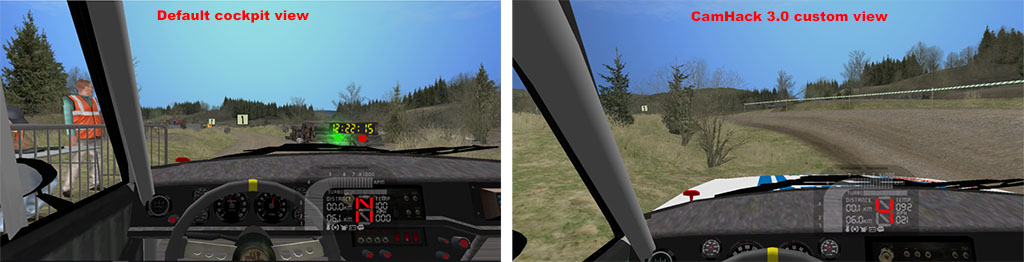
CamHack is a small program that allows you to move the camera to a position of you liking, giving you a much better imersion on track. It is a little tricky to install, just follow the next steps.
1. Download Camhack and extract the .zip content to a folder of your liking.
2. So Camhack can run in more recent Operating Systems, you will have to follow the next steps:
b) Paste the file in:
"C:\\Windows\system32" (in 32 bits computers) or
"C:\\Windows\sysWOW64" (in 64 bits computers).
c) Open cmd.exe in administrator mode, and write down:
%windir%\System32\regsvr32.exe /i Dx8vb.dll (for 32 bits computers),
or %windir%\SysWoW64\regsvr32.exe /i Dx8vb.dll (for 64 bits PC's).
3. Next you can open CamHack, and configure the desired keys for the program. Be sure to set keys to move the cam up, down, front and back.
Using CamHack
1. Start CamHack before running RBR (minimise CamHack).
2. When entereing a Rally stage, hit the key to enable CamHack (it's * by default). To go back to RBR standard views, just disable CamHack ("/" key by default).
3. Next, make sure you are in one of the two cockpit views, and adjust the câmera position by moving the camera back, forwards, up, down.
4. When you get the camera to a position you like, save that position by hitting the "left ctr" + a number key. Each number will save the camera position to a diferent slot. When you want to return to a saved camera position, just press the number key you assigned (this will only work if you have the Camhack running, and it is enabled by hitting the * key).
5. Next, just drive to the stage avoid the roadside trees.








